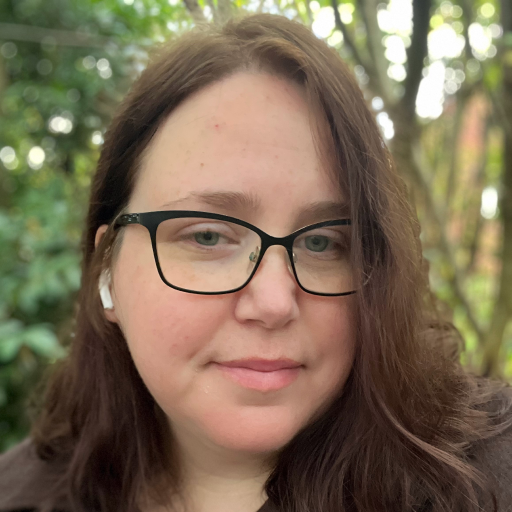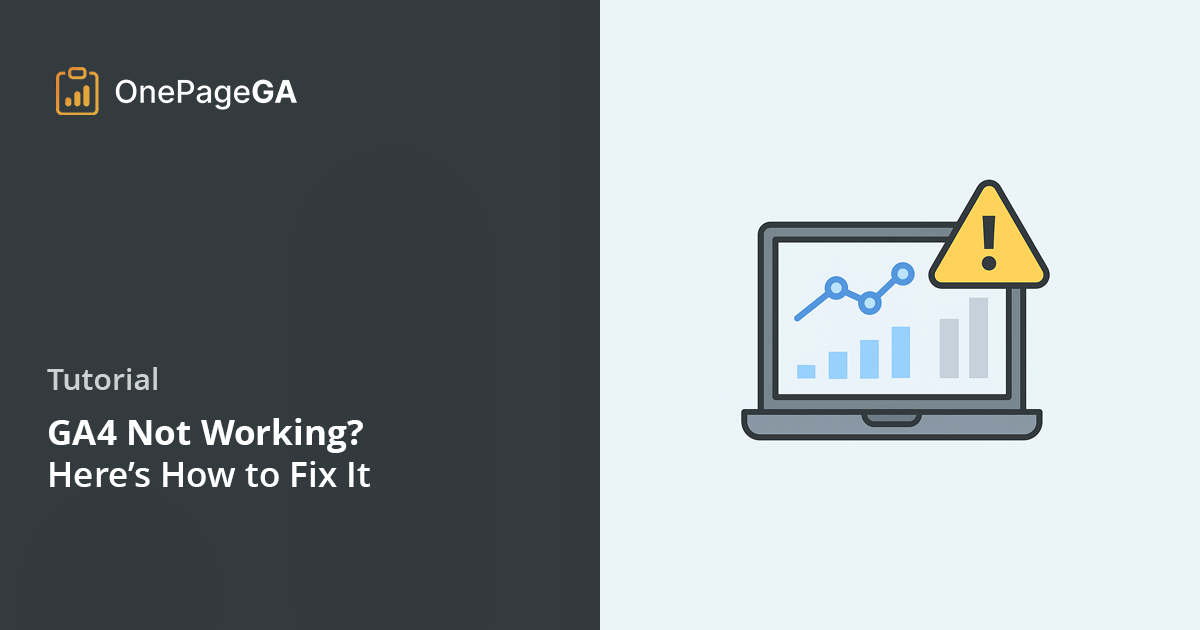Last month, I opened Google Analytics to check on a friend’s campaign and saw zero users. Not one. My stomach dropped.
If you’ve been there, you know the feeling. You’re expecting to see a steady stream of data, and instead it looks like your entire website vanished. Google Analytics not working is more common than most people realize, especially with all the changes and limitations baked into the newer version.
The thing is, Google Analytics is used by over 83% of websites that track data. That’s a huge chunk of the internet relying on it to work every day. But when it doesn’t, it’s easy to panic.
In this guide, I’ll show you the exact steps I take when GA4 stops working, even if you don’t have any technical experience.
Common Reasons for Google Analytics Not Working
These are the first things I check when GA4 suddenly goes quiet. In my experience, it’s usually something small. But it’s easy to miss if you don’t know where to look.
1. The Tracking Code Isn’t Firing
When GA4 stops recording data, this is the first thing I check. If the GA4 tag isn’t firing, none of your tracking will work. Make sure it uses the gtag.js snippet, which is the recommended setup for GA4.
Your GA4 tag needs to be installed across your entire site, not just the homepage. Even missing it on one key landing page can throw off your reports. The tag should use the gtag.js snippet, which is the recommended setup for GA4 tracking.
The easiest way to check is by using the Google Tag Assistant extension or opening your browser’s developer tools.

You’re looking for your Measurement ID, which should start with G-. Make sure it matches the one listed in your GA4 data stream settings, which you’ll find under Admin » Data Streams.

If it’s not showing up, the tag might be missing, misconfigured, or blocked by another plugin or script.
2. You’re in the Wrong Property or Account
This has tripped me up more times than I care to admit. If you manage more than one site or work with clients, it’s surprisingly easy to open the wrong GA4 property.
The interface doesn’t make it obvious which property you’re looking at, especially if your sites have similar names. I’ve had moments where I thought tracking was broken, only to realize I was checking a staging site or someone else’s account entirely.
Before you panic, double-check the property name in the top left corner of GA4. It only takes a second and might save you a lot of time.
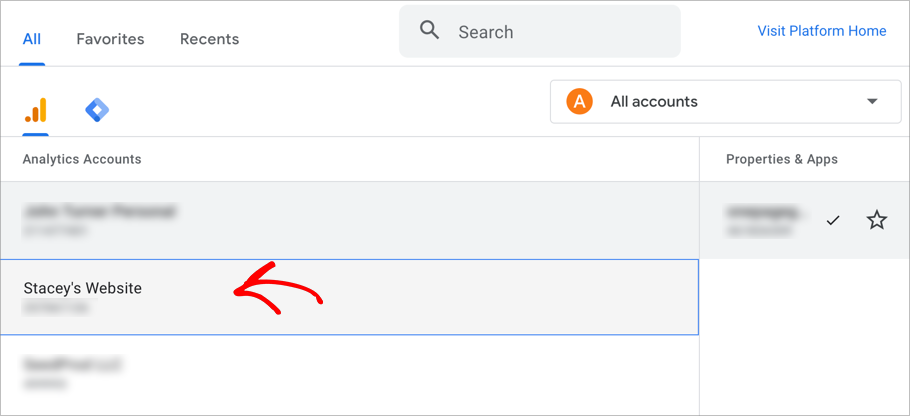
3. Ad Blockers and Cookie Banners Are Interfering
Sometimes GA4 is working just fine, but the data never makes it to your reports.
Ad blockers like uBlock, Ghostery, and Brave can block Google Analytics scripts completely. If your audience is even slightly tech-savvy, there’s a good chance some of them are invisible in your stats.
Some browsers also apply a content security policy that can block GA4 scripts from loading. If that’s the case, you may need to adjust your settings or whitelist analytics URLs.
On top of that, cookie banners can cause issues too. In the EU and other regions with privacy laws, GA4 won’t track visitors unless they give explicit consent. If your site’s cookie setup is missing consent mode or isn’t firing the GA tag properly after someone accepts, it can look like traffic has dropped when it really hasn’t.
This support thread from Google has a good breakdown of how cookie opt-ins can interfere with tracking.
4. Filters Are Hiding Data
GA4 gives you the option to filter out certain types of traffic, like bots or internal visits. That’s helpful, but it can hide real data if something’s misconfigured.
I’ve seen this happen when someone sets up an IP exclusion and forgets they’re using a VPN or shared network. Suddenly, all their team’s visits disappear, and it looks like the site has gone silent.
After a high-profile data breach, Blue Shield of California tried to tighten up their tracking setup. In the process, they ended up filtering out more than they meant to.
If your numbers look suspiciously low, check your filters. You can find them in GA4 under Admin » Data Settings » Data Filters.
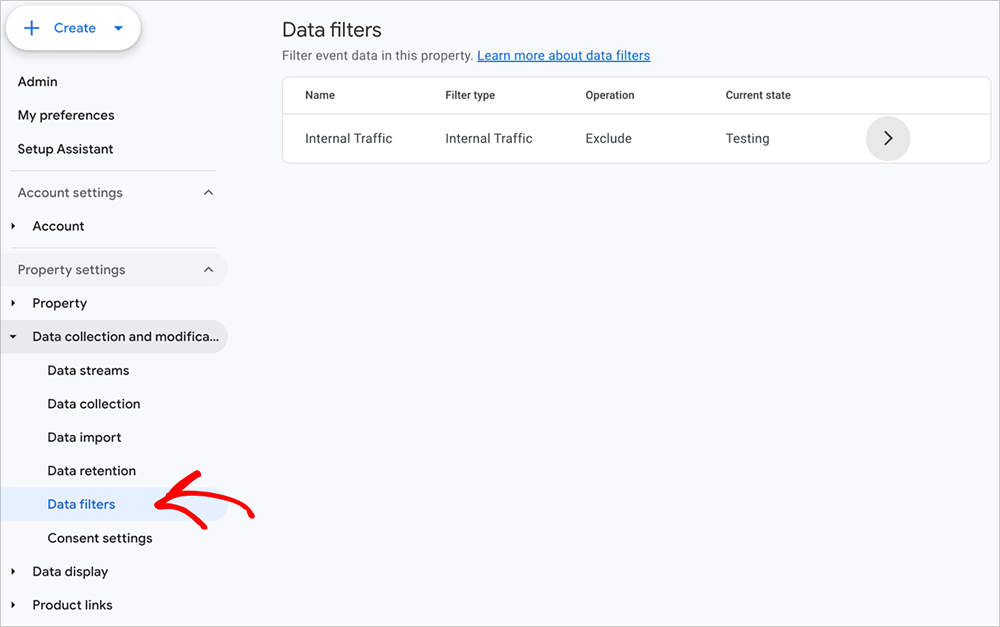
5. You’re Checking the Wrong Date Range
I’ve had friends message me in a panic because their traffic “disappeared,” only to find out they were looking at future dates or an empty time period by mistake.
It happens more often than you’d think. Maybe the calendar didn’t update. Maybe someone clicked a custom segment and forgot to clear it.
Before diving into deeper fixes, double-check your date range in the top-right corner of GA4. Make sure you’re viewing the right time period and that no filters are hiding your data.
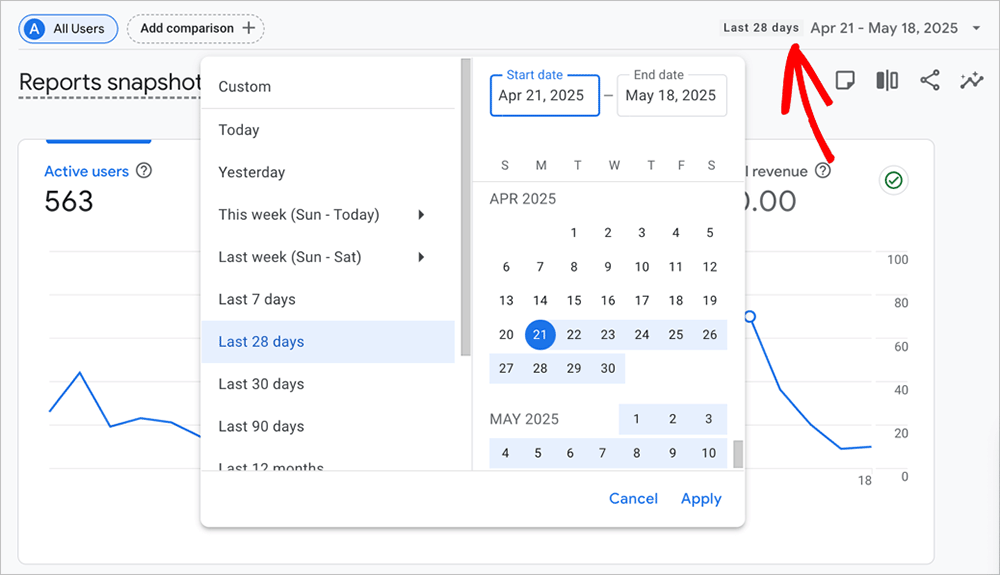
If everything looks right, but your numbers are still way off, the problem might not be with your setup. It could be that your events aren’t firing properly. Since GA4 is built around events, broken tracking can make your reports look completely empty.
GA4 Isn’t Tracking Events Properly
When GA4 stops showing conversions or other key actions, it’s usually an event issue. Here’s how I figure out what’s gone wrong.
Realtime Report
This is the fastest way to check if your tracking is working. Go to Reports » Realtime and open your website in another browser tab. You should see at least one user appear, even if it’s just you.
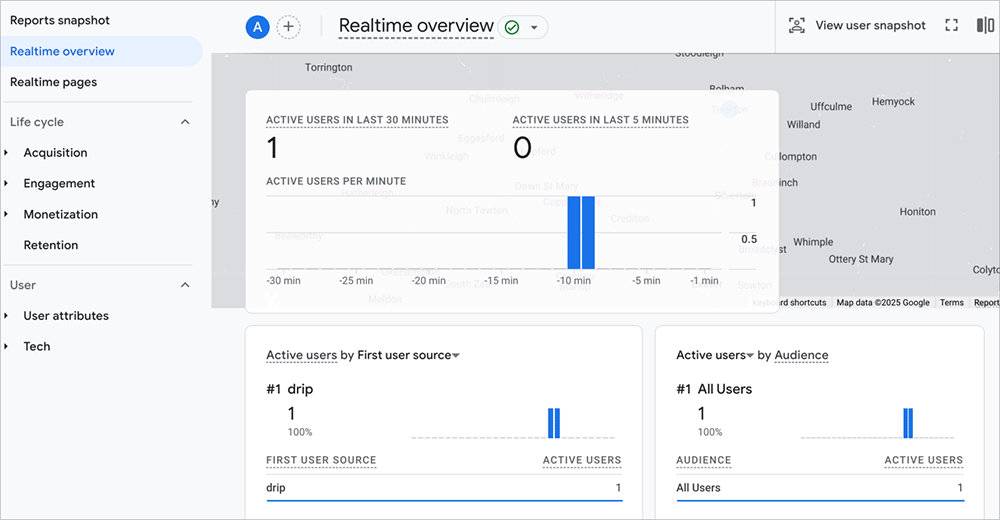
If the Realtime report stays blank while you’re visiting the site, something’s not connecting properly. Either the tracking code isn’t firing, or GA4 isn’t receiving the data.
DebugView
If your Realtime report is empty, DebugView is the next place I check. It shows you exactly what GA4 is picking up in real time. That includes page views, scrolls, clicks, form submissions, and more.
To open it, go to Admin » DebugView in your GA4 account.

To start seeing data, you’ll need to trigger a test session using debug mode. This lets GA4 know you’re actively testing and sends data to the DebugView panel.
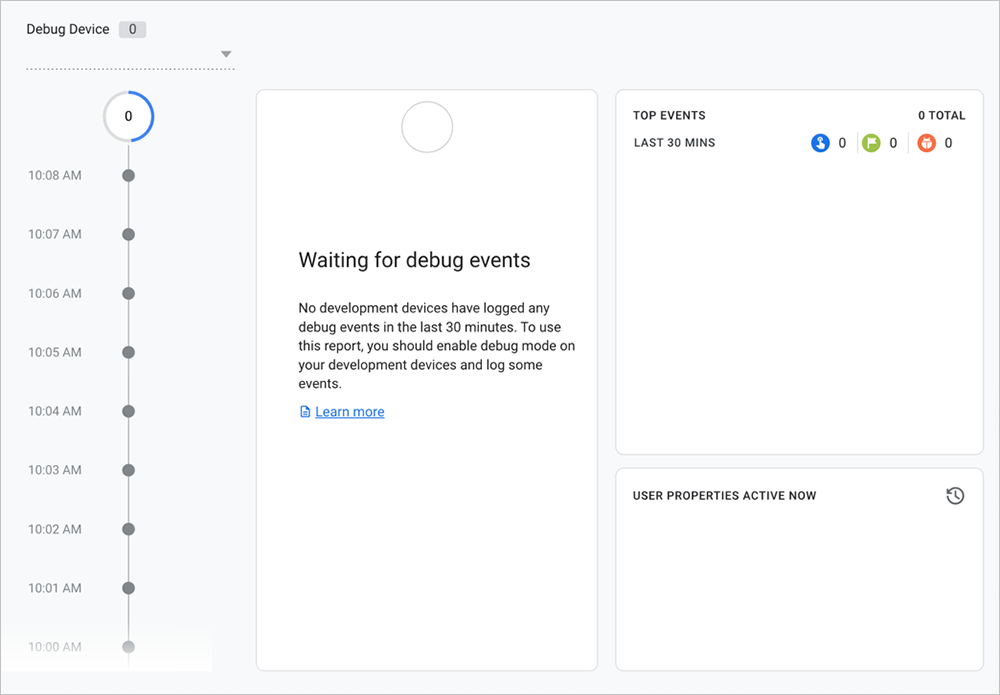
There are two simple ways to do this:
- Google Tag Assistant is a free Chrome extension that helps you test your tracking setup. Once it’s installed, visit your website and it will show you which tags are active.
- Google Tag Manager preview mode lets you test events before they go live. If you’re using Tag Manager to manage GA4, click Preview, follow the prompts, and interact with your site to start a session.
As you click around your site, you should see a live feed of events appear in DebugView. If nothing shows up, the tracking code might be missing, blocked, or not set up correctly. In Google Tag Manager, make sure your GA4 configuration tag is firing on all pages and is not limited by a faulty trigger.
This tool has helped me catch everything from typos in event names to form triggers that silently failed. I’ve also seen issues where the event tag was set up incorrectly and never fired at all.
Advanced Problems That Can Affect GA4 Tracking
Most tracking issues come from things like missing tags, filters, or cookie banners. But if you’ve already checked the basics and GA4 still isn’t working, here are a couple of less common problems that could be affecting your setup.
Server-Side Tagging Setups
If you’ve switched to server-side tagging, your tracking works a little differently. Instead of sending data straight from the browser to Google Analytics, it routes through your own server first. This setup can help with performance and privacy, but it also adds more steps to get things working correctly.

GA4 won’t receive any data unless your server is forwarding events properly. You’ll want to double-check that:
- Your server container is connected to the right GA4 property
- Your Measurement ID is included in the configuration
- All your event tags are still firing from the server side
If something is missing, your reports might show zero users even though your site is getting traffic. Google Tag Manager’s server-side tagging guide walks through the full setup if you need help checking your configuration.
Google Analytics Property Suspensions
In rare cases, Google may suspend a GA4 property for violating its terms of service. This usually happens when personally identifiable information (PII) is sent to Analytics, which isn’t allowed.
If your tracking suddenly disappears, and you’ve ruled out every other issue, log into your Google Analytics account and check for any warning messages or suspension notices. You can also reach out to Google support if something looks off.
Why I Use OnePageGA to Track If GA4 Is Working
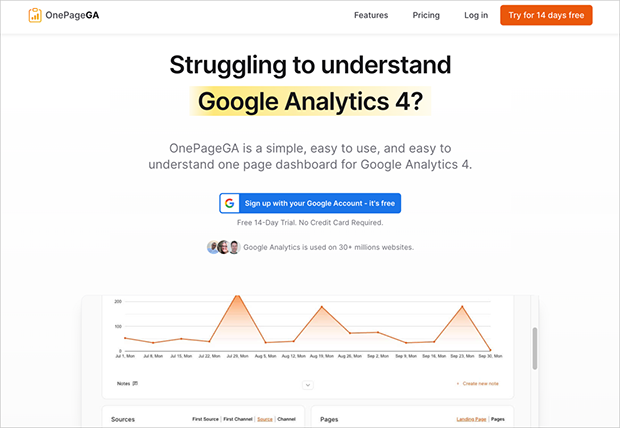
OnePageGA is a clean, beginner-friendly dashboard that connects to your GA4 account and shows all your key metrics in one place. It’s the easiest way I’ve found to spot tracking issues without digging through reports or switching between screens.
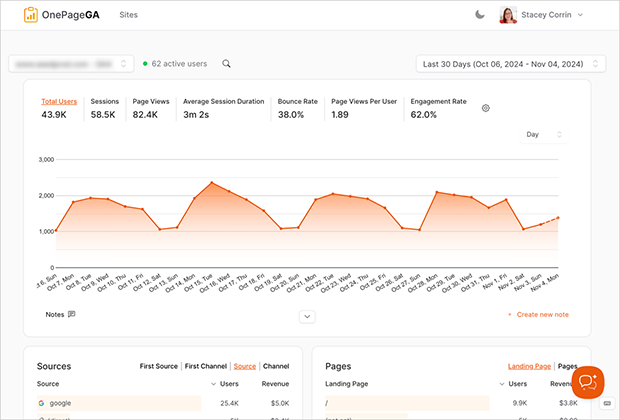
When I open it, I can quickly see:
- Real-time sessions, bounce rate, and conversions
- Which pages are getting the most traffic
- Whether my key events are being recorded
- Where visitors are coming from
Everything is laid out on one screen with no setup and no custom reports to build. It pulls the data straight from GA4 and organizes it in a way that actually makes sense.
One feature I rely on is annotations. I use them to leave notes when I launch a campaign, publish a new blog post, or update a landing page. For more details, you can see my guide on how to add annotations in Google Analytics.
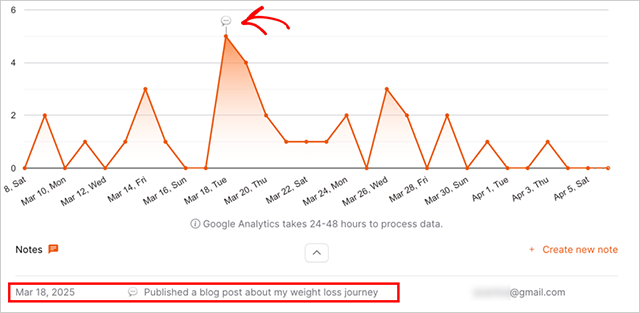
Later, if my traffic changes, I can see exactly what happened that day without digging through my calendar or emails.
It also saves me time. If GA4 stops tracking, I can tell right away. I don’t have to guess whether something is broken or just slow. OnePageGA shows me what’s working and what needs attention.
FAQs About Google Analytics Not Working
Why is Google Analytics not working?
Most of the time, the issue is either your tracking code isn’t firing, you’re in the wrong GA4 property, or something is blocking the data like a cookie banner or ad blocker. Start with the Realtime report and DebugView to see if GA4 is picking up anything.
Why is my Google Analytics showing no data?
If GA4 was working before and now it’s not, check for recent changes. Look at your date range, tag settings, or any new filters that might be hiding your traffic. Even one small update can stop data from showing.
Why is Google Analytics showing 0 visits?
This usually means GA4 isn’t getting any tracking signals. It could be a script issue, a blocked tag, or a misconfigured setup. Try using Google Tag Assistant or preview mode in Tag Manager to see if anything is firing.
Why is Google Analytics not tracking our website?
If none of your events are being recorded, open DebugView and watch for live activity. Make sure your GA4 Measurement ID is correct and that your configuration tag is loading on every page.
Is Google Analytics still working?
Yes, GA4 is active and used on millions of sites. But it’s more complex than the older version. If you’re not seeing data, there’s likely a setup problem. I use OnePageGA to check everything in one place without needing to click through multiple reports.
Fix Google Analytics Not Working
When Google Analytics stops working, it’s stressful. Especially if you rely on it to track your traffic and conversions. The good news is that most problems come down to a simple setup issue, a blocked tag, or an event that isn’t firing correctly.
I’ve dealt with all of these on my own sites and learned exactly what to check and fix. Tools like Tag Assistant and DebugView can help, but they still take time to work through.
That’s why I use OnePageGA. It pulls all my GA4 data into one simple dashboard so I can see right away if something is broken or if everything’s running normally.
If you want a faster way to keep your tracking on track, start your free 14-day trial of OnePageGA. It’s the easiest way I’ve found to take the guesswork out of Google Analytics.
If you found this guide helpful, here are a few more resources that can help you get the most out of GA4: