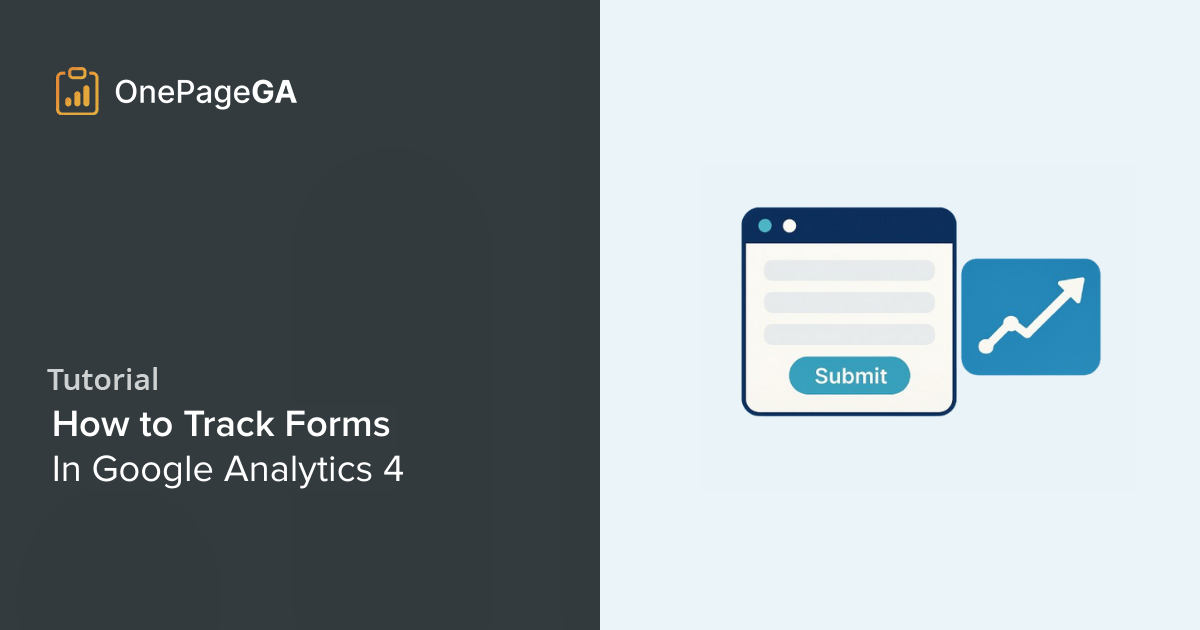I know how frustrating it feels to add a contact form or signup box to your website and then wonder if anyone actually hit “submit.” You can track form submissions in Google Analytics 4 using Enhanced Measurement, but the setup isn’t always obvious.
This matters because form submissions usually mean leads, signups, or sales. They are the real conversions that show if your site is doing its job.
In this guide, I’ll walk you through turning on GA4’s built-in tracking, explain where it falls short, and show you the easiest way to view your data. I’ll also share how OnePageGA puts everything in one clear dashboard.
What Are Form Submissions in GA4?
In Google Analytics 4 (GA4), a form submission is tracked as an event when someone completes and sends a form on your site.
This is important because form submissions show whether visitors are taking the actions you want. That might be:
- Filling out a contact form
- Signing up for your email list
- Completing a checkout or payment form
- Requesting a download or demo
Each of these signals a conversion and helps you understand if your site is turning visitors into customers or subscribers.
How to Track Form Submissions with Enhanced Measurement
The easiest way to track form submissions in GA4 is by using Enhanced Measurement. This feature automatically records when users start filling out a form and when they hit submit, so you can see results without adding extra code.
Step 1: Enable Enhanced Measurement
Go to Admin » Data Streams in your GA4 property and select your website stream.
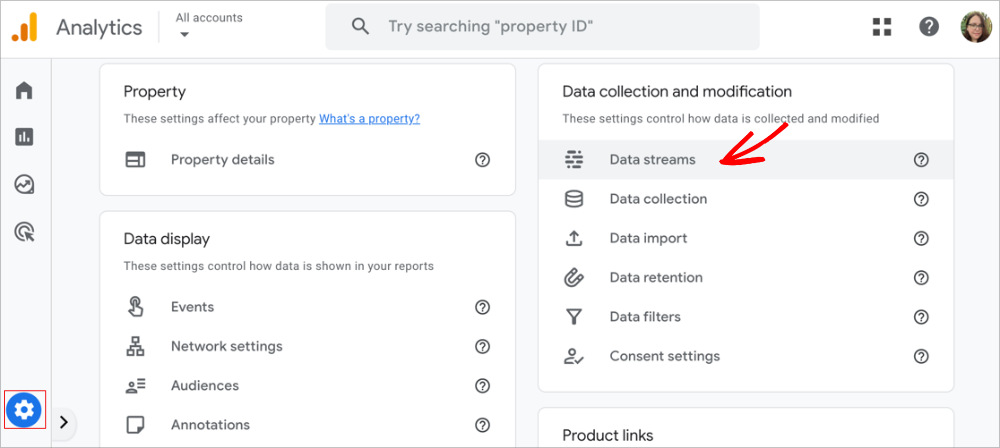
Under Enhanced Measurement, make sure the toggle is turned on.

This setting allows GA4 to automatically track key interactions like scrolls, outbound link clicks, file downloads, and form interactions.
Step 2: Turn On Form Interactions
In the Enhanced Measurement settings, check that Form interactions is enabled.
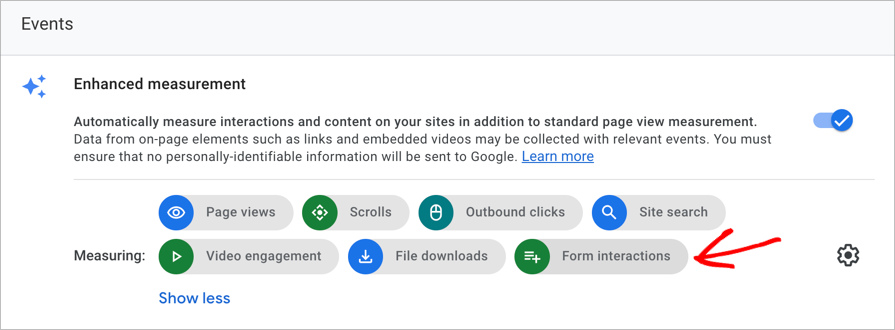
If you don’t see it turned on, click the cog icon next to Enhanced Measurement. A menu will slide out where you can select Form interactions and save your changes.
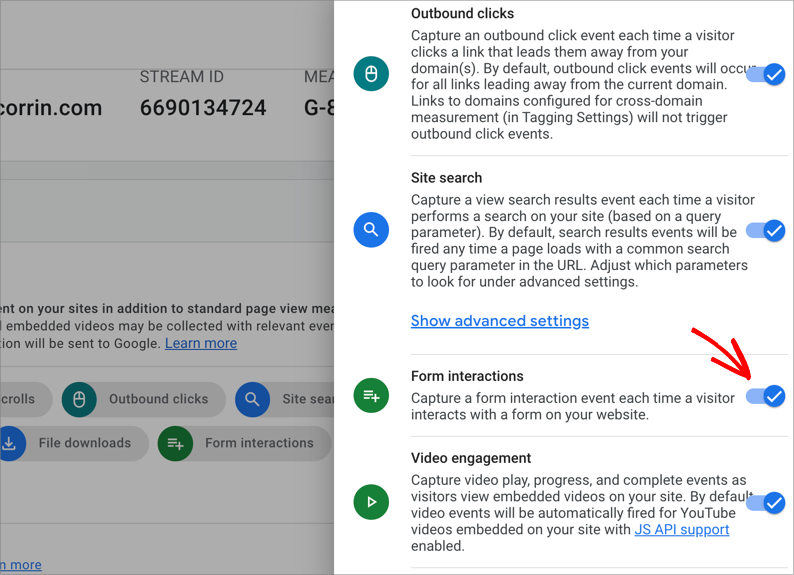
GA4 will then track two events for you:
form_start→ when a visitor begins filling out a formform_submit→ when a visitor successfully submits a form
These events let you see both engagement and completions.
Step 3: Verify in Reports
After turning on form tracking, test it on your site. Open a form, fill it out, and submit it.
In GA4, you can check:
- Realtime report → to confirm
form_submitevents are firing as you test. - DebugView → for troubleshooting if events don’t appear right away.
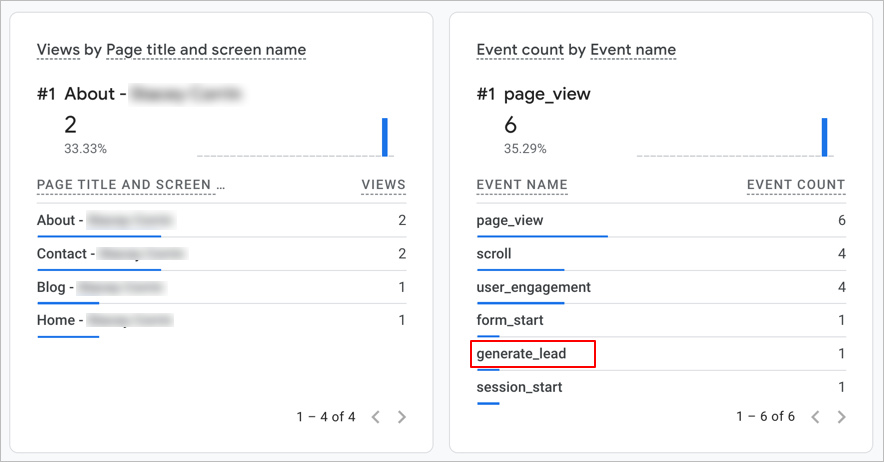
You’ll usually see a form_start event when someone begins typing. However, depending on how your form is built, GA4 may log the submission as either form_submit or generate_lead.
Google’s Recommended Events documentation explains that generate_lead is the official event for form submissions or information requests. This means it’s normal if you see generate_lead instead of form_submit, especially for AJAX-based forms or WordPress plugins like WPForms.
Limitations of Enhanced Measurement
Enhanced Measurement is helpful, but it isn’t perfect. Here are the main issues to watch out for:
- It doesn’t always track AJAX or plugin-based forms.
- Submissions can be double counted if a user reloads the page or missed entirely if they abandon mid-process.
- You won’t get useful context such as the form ID, type of form, or which page the submission happened on.
These limits matter because they can make your reports misleading or incomplete. If you need more accuracy, other tracking methods are worth considering.
Other Ways to Track Forms in GA4
If Enhanced Measurement isn’t giving you the full picture, there are other ways to track form submissions:
- Google Tag Manager (GTM): The most flexible option. You can fire a custom event only when a form is truly submitted.
- Thank-You Page Tracking: Works if your forms redirect to a separate thank-you page. Be careful, though — reloading that page can inflate your numbers.
- Success Message Tracking: Fires an event when a success message element appears on the page. This is more accurate but requires setting up CSS selectors.
For most beginners, Enhanced Measurement is the easiest starting point, even if it’s not perfect.
How to See GA4 Form Submission Data
Turning on tracking is only half the job. The real value comes from knowing where to find form submission data in GA4 and how to mark it as a conversion. This way, you can measure which pages and campaigns actually drive results.
View Form Submissions in GA4 Reports
Step 1: Open the Events Report
Go to Reports » Engagement » Events.
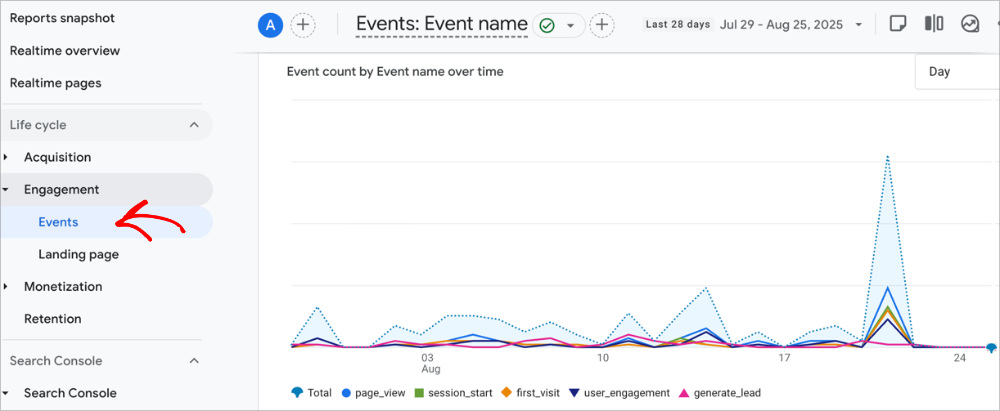
This is where GA4 lists every event it’s tracking on your site.
Step 2: Look for the Form Submit Event
In the Events list, scroll until you see form_submit. If your form uses AJAX or a plugin that GA4 interprets differently, you might see generate_lead instead.
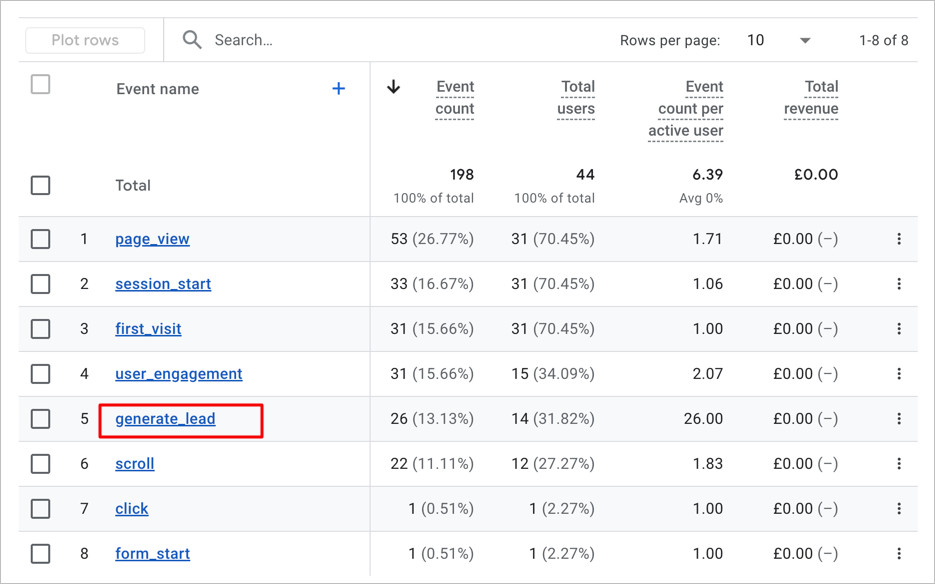
Both events indicate a successful form submission.
Step 3: Mark the Form Submit Event as a Conversion
Next to the form_submit (or generate_lead) row, click the 3 dots icon to see more options.
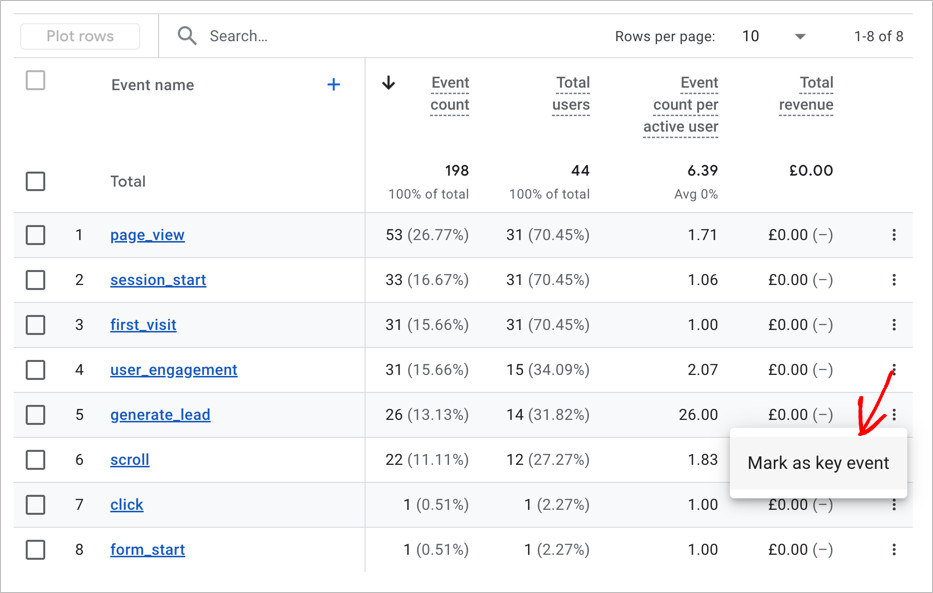
In some cases, Google marks form submissions as a key event by default. If you see that, you don’t need to change anything.
If it’s not already set as a key event, the option will say Mark as key event, so click that to turn it on.
Step 4: (Optional) Explore Form Submission Data
For a deeper look at your form submissions, go to Explore in GA4 and create a new Blank exploration.
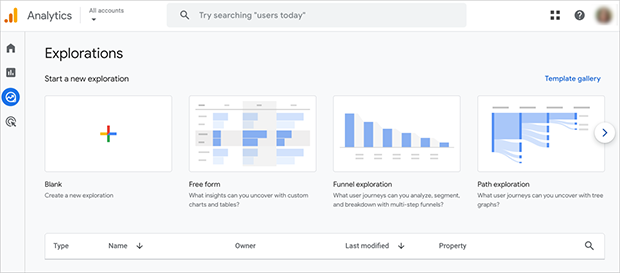
Add Event name and Landing page as dimensions. Then, use Event count as the metric.
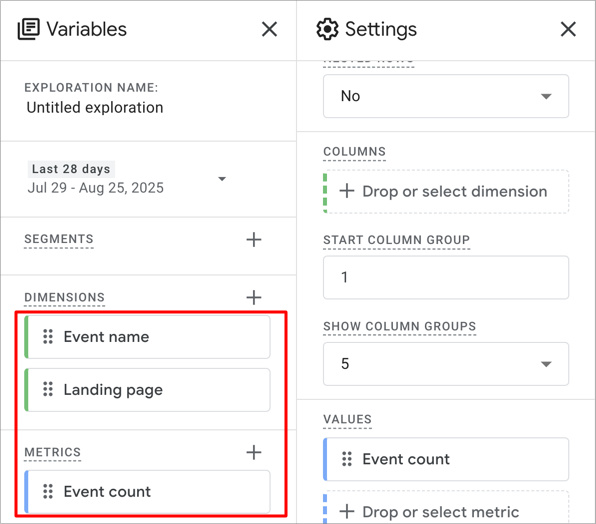
This lets you see how many times form_submit or generate_lead fired and which landing pages drove those submissions.
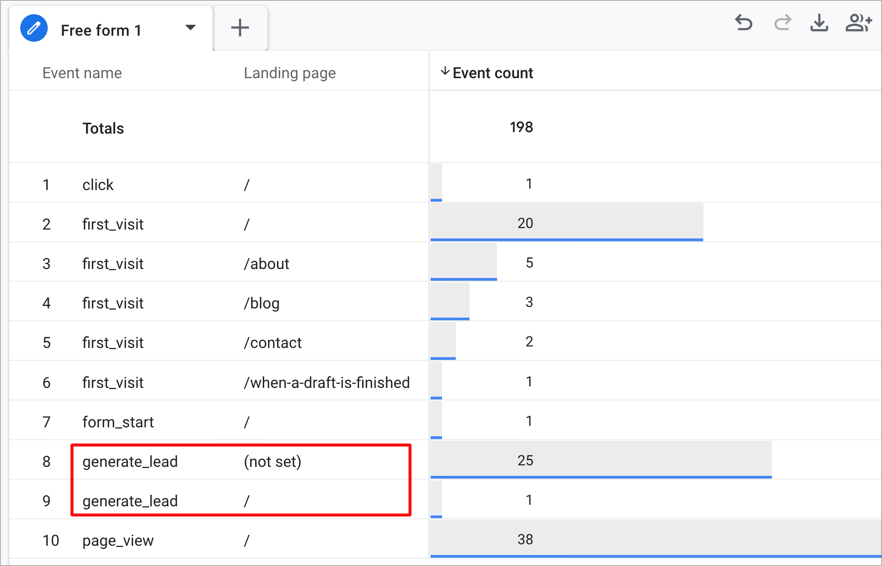
You can also compare performance across traffic sources or campaigns by adding more dimensions.
For more details, please see my guide on how to create simple Google Analytics reports.
See Form Submissions in OnePageGA
Google Analytics 4 does track form submissions, but finding the data often means digging through multiple menus or building custom reports. That’s where OnePageGA can make things easier.
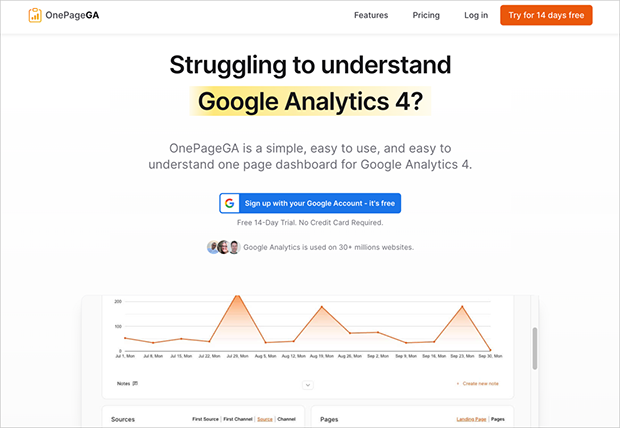
OnePageGA is a simple dashboard that connects to your GA4 account and shows your most important metrics in one place — including form submissions.
Instead of hunting through the Events report or Explore, you can see your form_submit and generate_lead events right alongside traffic, conversions, and top pages.
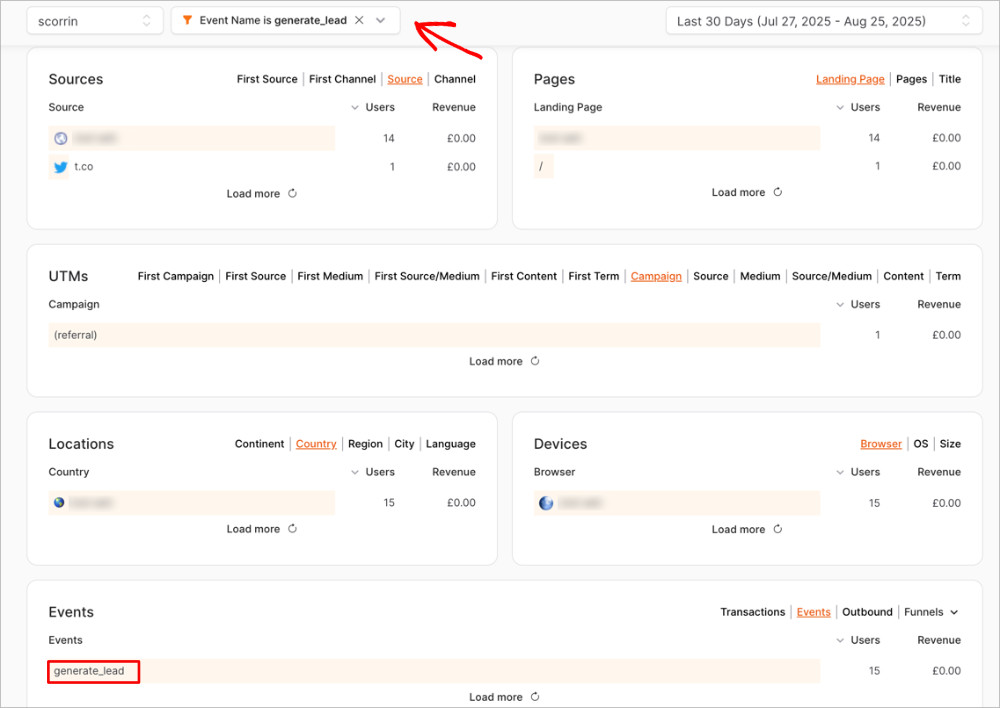
With OnePageGA you can:
- Quickly compare which landing pages drive the most form completions
- See which traffic sources or campaigns lead to more signups
- Skip the setup work of building custom reports in GA4
For example, you might notice that your newsletter form converts best on blog posts, while your contact form works better on your services page. In OnePageGA, these insights are visible in just a few clicks.
With OnePageGA, you can track your form submissions without the GA4 learning curve.
FAQs About Tracking Form Submissions in GA4
Does GA4 automatically track form submissions?
Yes. If Enhanced Measurement and Form interactions are enabled, GA4 records form_start and either form_submit or generate_lead events.
Why don’t I see form submissions in GA4?
Some forms use AJAX or plugins like WPForms or Elementor. These may not trigger form_submit automatically, so GA4 logs them as generate_lead instead.
Can I mark form submissions as conversions?
Yes. In Admin » Events, find form_submit or generate_lead. If it’s not already set, choose Mark as key event so GA4 counts it as a conversion.
What’s the easiest way to check form data?
GA4 can show the data, but it’s spread across different reports. OnePageGA puts your form submissions, pages, and sources in one simple dashboard.
Next Steps
The easiest way to track form submissions in Google Analytics 4 is with Enhanced Measurement, but it has limits. Depending on your forms, you may see events logged as form_submit or generate_lead. Once you’ve found them, mark the right event as a key event so GA4 treats it as a conversion.
If you want a clearer view without extra steps, OnePageGA gives you a simple dashboard that shows your form submissions, traffic sources, and top pages in one place.
For more help with GA4, check out the following guides:
- Types of Events in Google Analytics
- How to Find Top Converting Traffic Sources in GA4
- How to Find Bounce Rate in Google Analytics 4
- How to Find Average Session Duration in Google Analytics
If you have questions or want to join the conversation, you can also find us on X and Facebook.