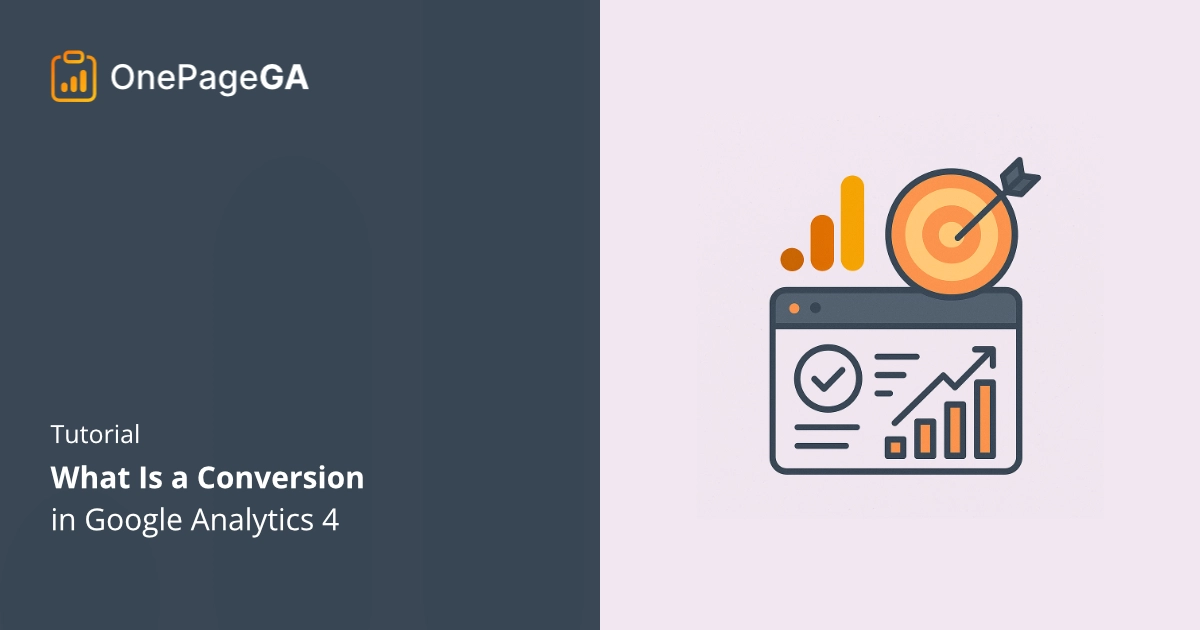A conversion in Google Analytics is any event you mark as a result that matters, like a purchase, lead form, or signup. GA4 dropped the old “goals” system, so now you decide which events count.
When I moved client sites over, this shift caused the most confusion. They just wanted to know, “Did we get sales or signups?” but GA4 hid those answers under layers of reports.
In this guide, I’ll show you what a conversion means in GA4, how it works, and how to set it up so you actually see results. And if you’re tired of digging, OnePageGA puts conversions front and center on one clear page.
What Is a Conversion in Google Analytics?
A conversion in Google Analytics is any event you choose to track as a success. GA4 is fully event-based, so instead of the old “goals” from Universal Analytics, you mark an event, like a purchase or form submission, as a conversion.
This shift makes GA4 more flexible. You’re not stuck with only destination goals or limited types. Any user action can be turned into a conversion if it aligns with your business goals.
Macro vs Micro Conversions
Not every conversion is equal. Some are “big wins,” while others are smaller steps that support the journey.
- Macro conversions: Sales, booking a service, submitting a lead form
- Micro conversions: Signing up for a newsletter, downloading a guide, playing a video
Here’s a quick side-by-side example for a typical website:
| Conversion Type | Examples on a Website | Why It Matters |
|---|---|---|
| Macro | Product purchase, lead form submission, booking | Direct revenue or lead generation |
| Micro | Email signup, PDF download, video view | Shows interest and nurtures toward a bigger action |
And the impact can be huge. For example, McDonald’s Hong Kong used GA4’s predictive audiences to target users most likely to buy. In just two months, they boosted conversions by 550% and cut acquisition costs by 63%.
How to Set Up Conversions in GA4 (Step-by-Step)
GA4 gives you a lot of flexibility in what you mark as a conversion, but the setup process can feel overwhelming if you’re new to it. The good news is that it only takes a few steps to go from a simple event to a tracked conversion in your reports.
Here’s a clear step-by-step walkthrough you can follow:
Step 1: Plan Your Event
Before you mark anything as a conversion, take a moment to decide what actions actually matter for your business. For most sites, that means sales, lead forms, or sign-ups. For others, it could be a booking, a donation, or a key content download.
Give each event a clear, simple name that matches its purpose.
For example, use purchase or lead_form_submit instead of something vague like event1.
This makes your reports easier to understand later.
Step 2: Configure Events in GA4
In your GA4 property, go to Admin → Events.
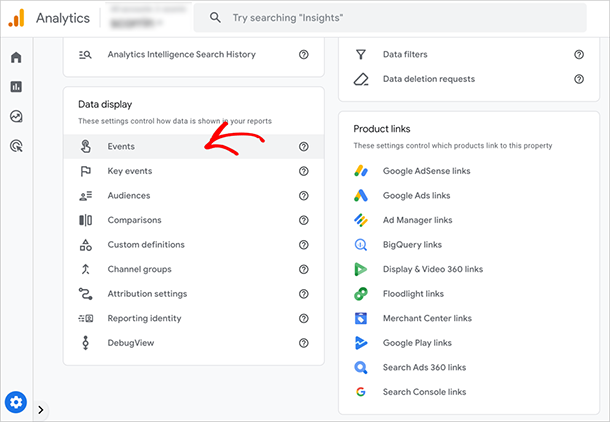
This is where you’ll see a list of all the types of events Google Analytics is currently tracking on your site.
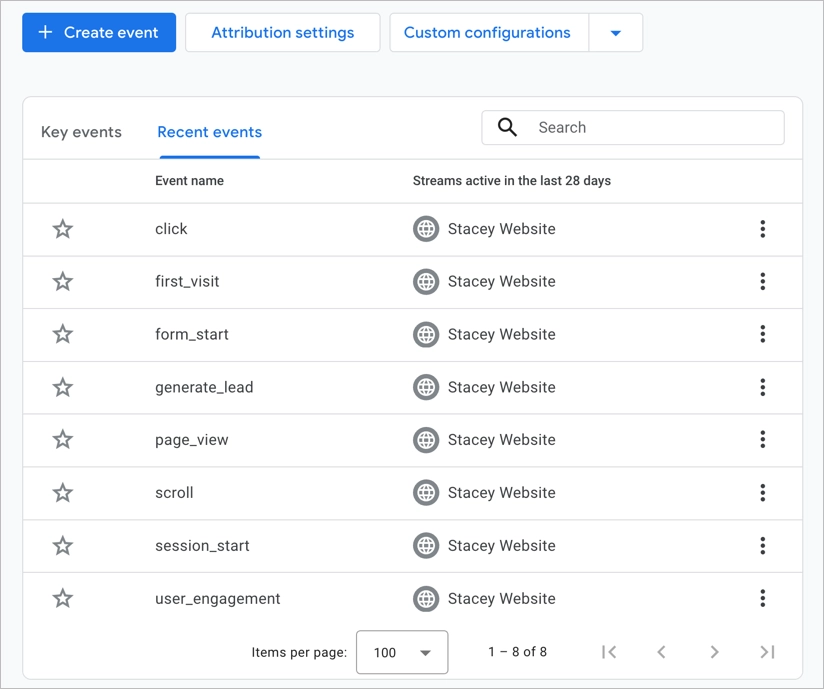
If the event you want already shows up in the list, you’re set. If not, you’ll need to create a custom event.
To do this, simply click the Create Event button, then fill in the fields. GA4 lets you build events by setting conditions based on page views, button clicks, or other triggers.
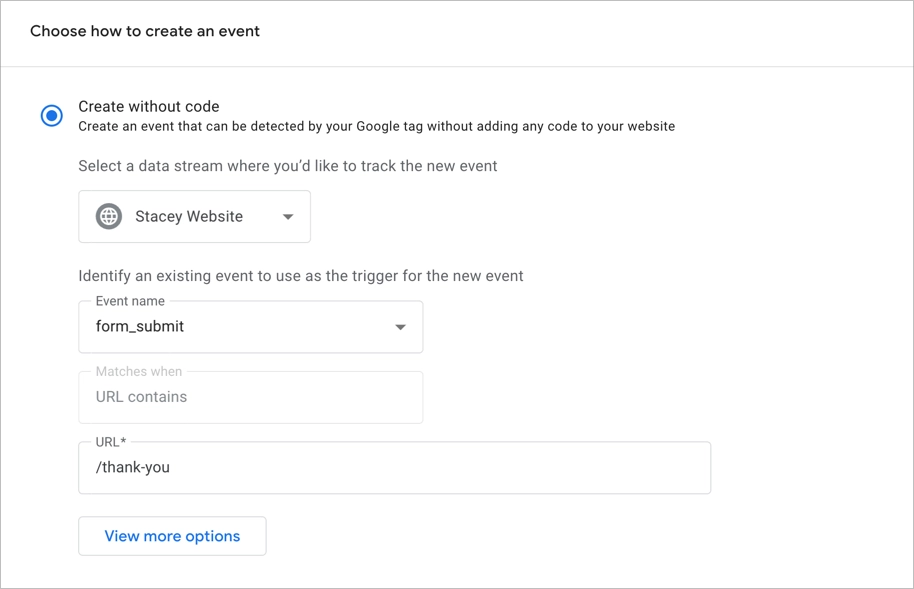
For example, you could create an event for when someone visits a /thank-you page after completing a form or when they click a “Buy Now” button on your site.
For more details, see our guide on what are GA4 events.
Step 3: Turn It Into a Conversion
Once your event is created, you need to tell GA4 to treat it as a conversion. This is what makes the action show up in your reports as a key result.
In the same Admin → Events screen, find your event in the list and click the star icon next to it to mark it as a key event. The star icon will light up, showing it’s now a tracked conversion.
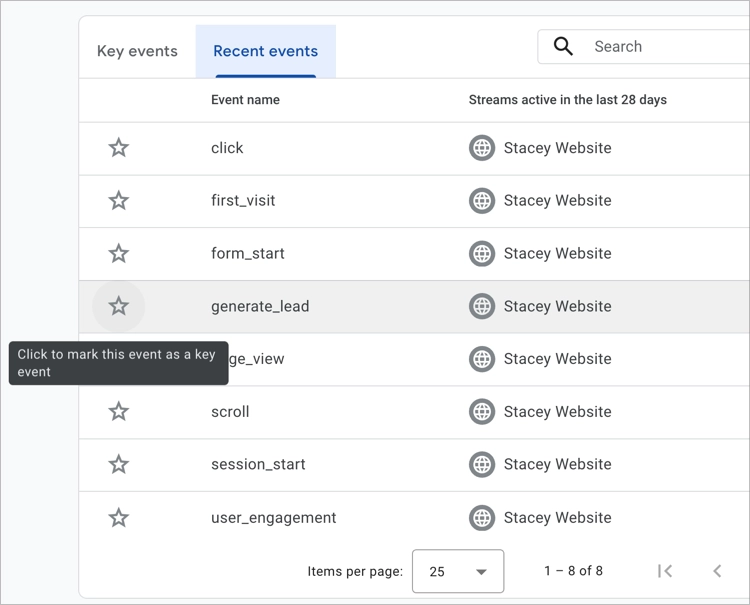
If you’re running ads, you can also import these conversions into Google Ads. That way, you’ll see which campaigns drive the most valuable actions on your site.
Step 4: View Your Conversions in GA4
Once you’ve marked your events as conversions, they’ll start showing up in GA4 reports. You can find them in areas like the Engagement or Traffic Acquisition reports, but it usually takes several clicks and filters to get to the numbers you need.
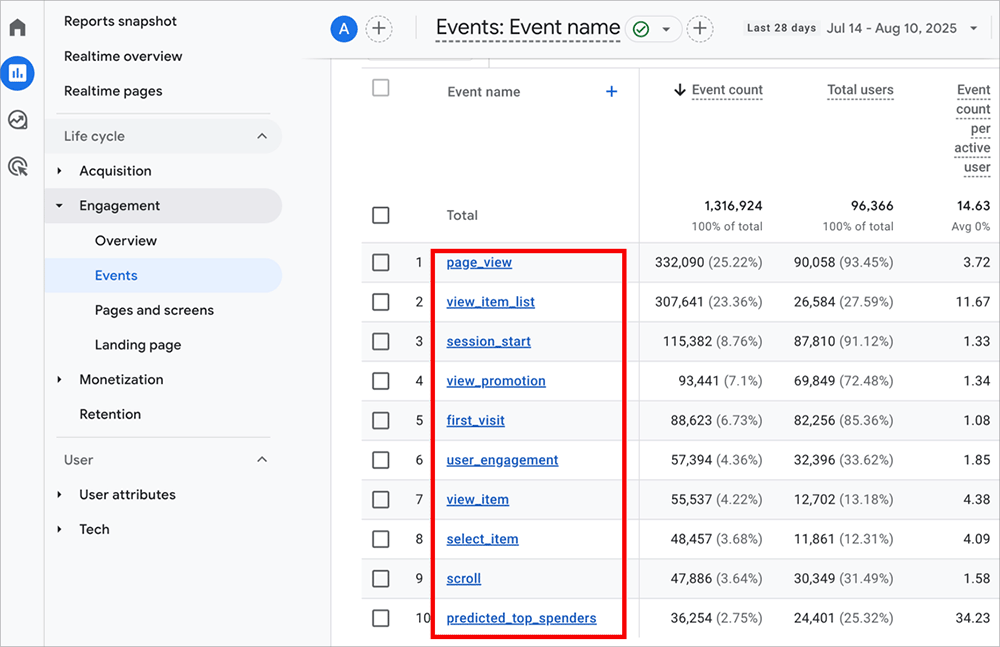
This is where OnePageGA makes things simple. It’s a clean, one-page dashboard for GA4 that shows your most important metrics, like conversions, traffic sources, and top pages, without the clutter.
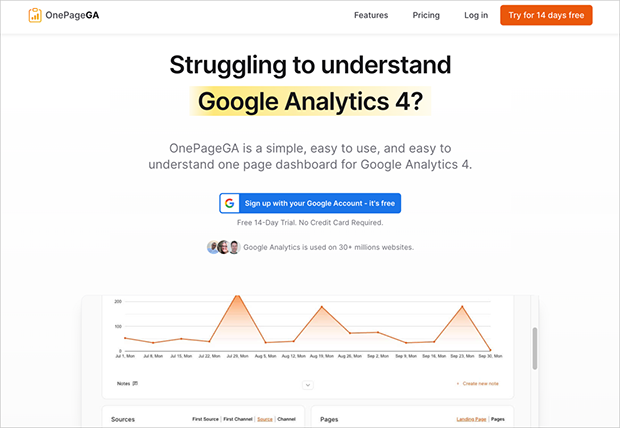
You connect it to your Google Analytics account once, and from then on you can see your key results in seconds instead of digging through reports.
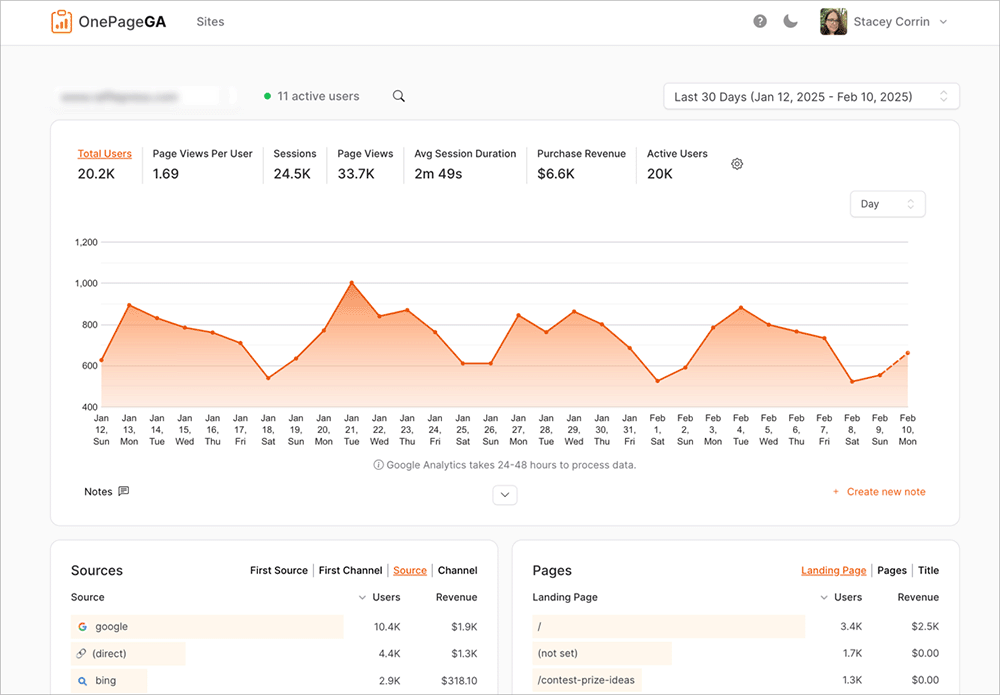
If you only care about knowing whether your marketing is driving sales, sign-ups, or leads, OnePageGA puts that data front and center so you can focus on decisions, not clicking through menus.
Understanding Conversion Rates: Session vs. User
In GA4, conversion rates are now labeled as key event rates. You’ll see two types: session key event rate and user key event rate. They may sound similar, but they give you different insights into performance.
Session Key Event Rate
This shows the percentage of sessions where at least one key event happened. For example, if your site had 100 visits and 5 of those included a purchase or form submission, your session key event rate would be 5%.
User Key Event Rate
This shows the percentage of unique users who completed a key event. If 80 people visited your site, and 5 of them signed up for your newsletter, your user key event rate would be 6.25%, even if some of those users came back multiple times before converting.
How to View These Rates in GA4
You can add both metrics to reports like Traffic Acquisition to compare them side by side.
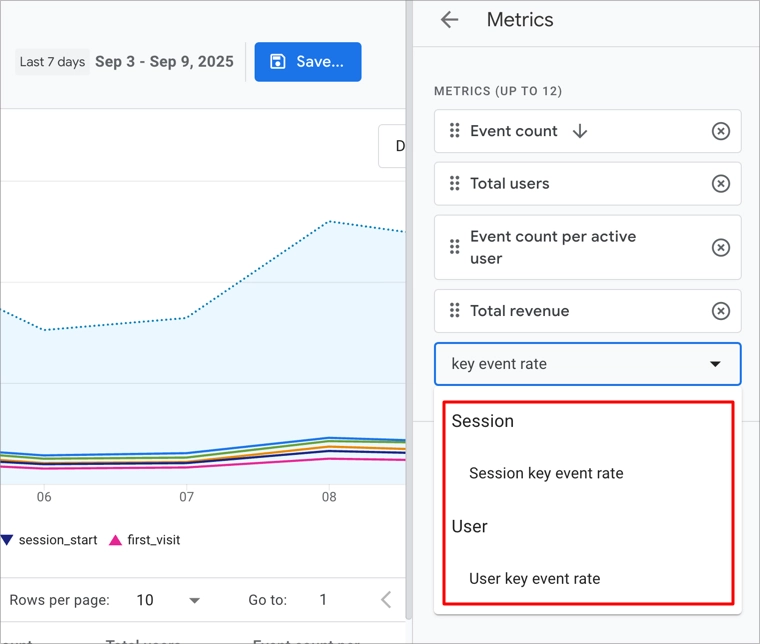
Session key event rate tells you how effective your site is per visit, while user key event rate shows how persuasive it is overall. Looking at both gives you a clearer picture of performance.
Making Sense of Your Conversions
By now, you know that a conversion in Google Analytics is just a key event you have marked as important, whether that is a purchase, a lead form, or a signup. Tracking them shows you which actions actually drive results and helps you cut through the noise of less meaningful metrics.
The challenge with GA4 is that it can feel cluttered. Important numbers are buried under menus, and it is easy to lose sight of what matters.
That is why many site owners prefer using OnePageGA. It puts your conversions, top pages, and traffic sources on one clean page so you can see results instantly without sorting through multiple reports.
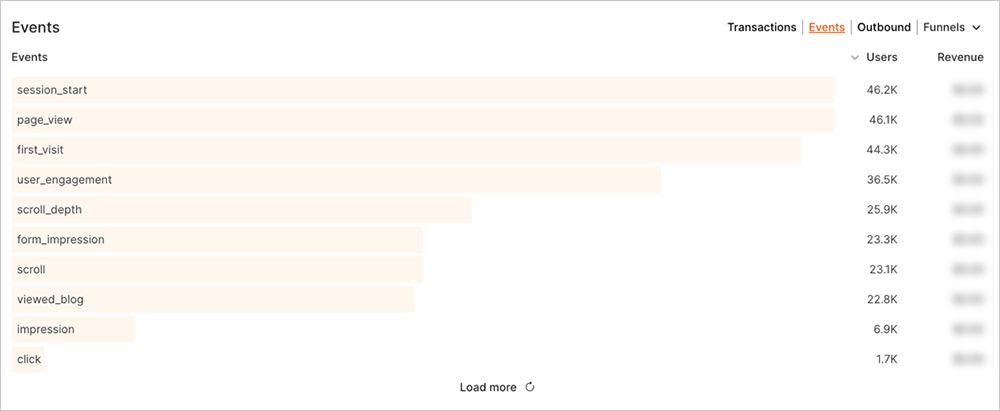
When you focus on conversions, you stop guessing about what works and start making data-driven decisions that grow your site.
FAQs About GA4 Conversions
How many conversions can you track in GA4?
You can mark up to 30 events as conversions in a GA4 property. Choose the ones that match your most important business goals.
Does GA4 import conversions into Google Ads?
Yes, but only if your GA4 property is linked to Google Ads and you choose to import conversions. This lets you optimize ad campaigns based on real results.
What is the difference between user and session key event rates?
User key event rate shows the percentage of users who convert. Session key event rate shows the percentage of visits that include a conversion. Looking at both gives you a more complete view of performance.
Can one session count multiple conversions?
Yes. If a user triggers the same event more than once in a session, or different conversion events, each one will be counted.
You now know what a conversion in Google Analytics is, how GA4 tracks them, and why they matter for your business. Conversions show you the actions that drive growth so you can focus on results instead of vanity metrics.
If you want a simpler way to keep track, OnePageGA puts your conversions, traffic sources, and top pages on one clear dashboard. No more wasting time hunting for numbers, just the insights you need at a glance.
You may also find the following guides helpful:
- How to Find Bounce Rate in Google Analytics 4
- How to Track Website Visitors The Easy Way
- What Is a User in Google Analytics? Total vs Active vs New vs Returning
- How to Find Your Top Converting Traffic Sources in GA4
- Engagement Rate vs. Bounce Rate in GA4: What’s the Difference?
If you have questions or want to join the conversation, you can also find us on X and Facebook.