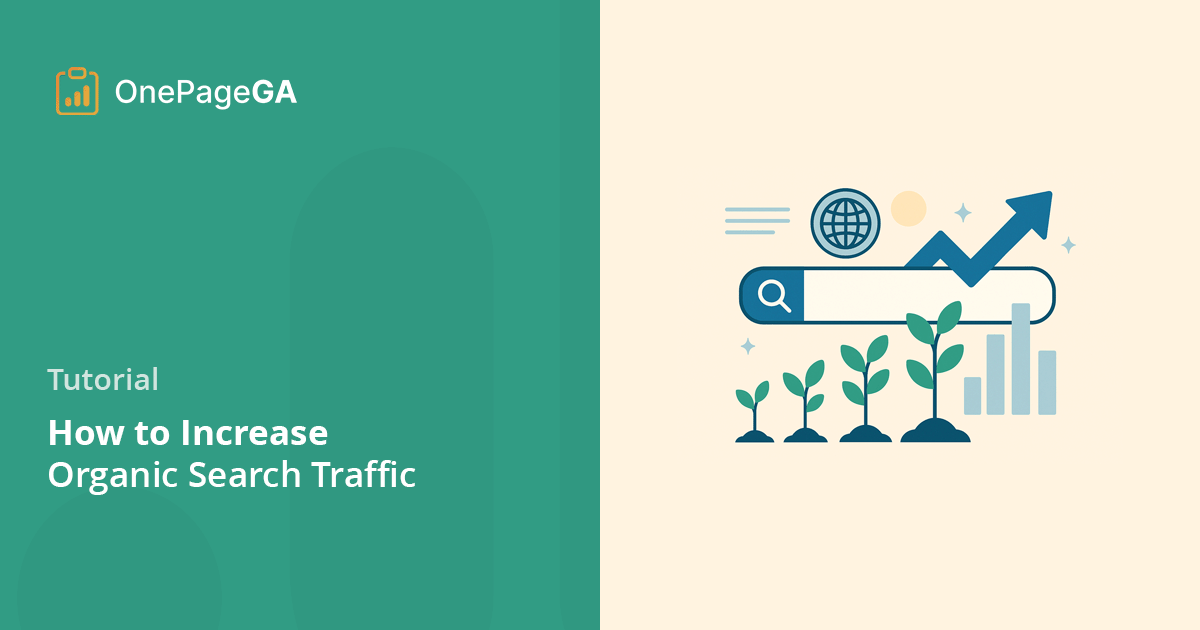I poured so much of myself into my first website. I was sure that once I hit publish, people would just show up.
But for a long time, the only visitor was me, checking my own stats. It was a quiet and slightly lonely place to be.
That experience taught me something vital. The people who need what you have to offer are out there looking for you. You just need to build a clear path for them to find their way to your digital doorstep.
And that path is what organic search traffic is all about. In this guide, I’ll show you how to increase organic search traffic using clear, simple steps that actually work.
What Is Organic Search Traffic?
Organic search traffic is when someone finds your site by typing something into Google and clicking on your page in the results. It’s not paid traffic, and it doesn’t come from social media or other websites.
It matters because these visitors are searching with intent. They’re looking for help, answers, or solutions, and they’re more likely to take action if you can meet that need.
In Google Analytics 4 (GA4), this traffic shows up under “Organic Search” in your reports. You can track sessions, conversions, and more to understand how people are finding your site and what they’re doing once they land there.
My Favorite Ways to Increase Organic Search Traffic
There’s no magic trick to growing organic search traffic. But there are a few key habits I’ve picked up that make a real difference.
Before you can grow what’s working or fix what’s not, you need to understand what your traffic looks like right now. That’s always where I start.
1. Check Your Current Organic Traffic
Before making changes, it’s helpful to know what’s already working. You might have pages bringing in search traffic right now without realizing it.
Use GA4’s Acquisition Report
To check your organic traffic in GA4:
- Go to Reports » Acquisition » Traffic acquisition
- In the table, click the row labeled Organic Search
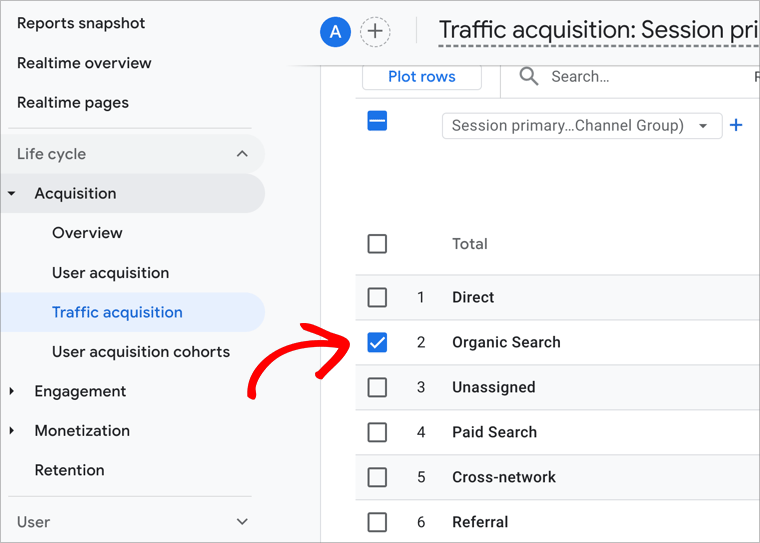
You’ll see how many sessions, users, and conversions are coming from search. I usually compare this over the last 30 days versus the previous 30 to spot trends.
Later in this post, I’ll show you how to go deeper, like seeing which landing pages bring in organic visitors and what content leads to conversions.
Use OnePageGA for Simpler Reporting
If GA4 feels like too many clicks, this part is easier with OnePageGA.
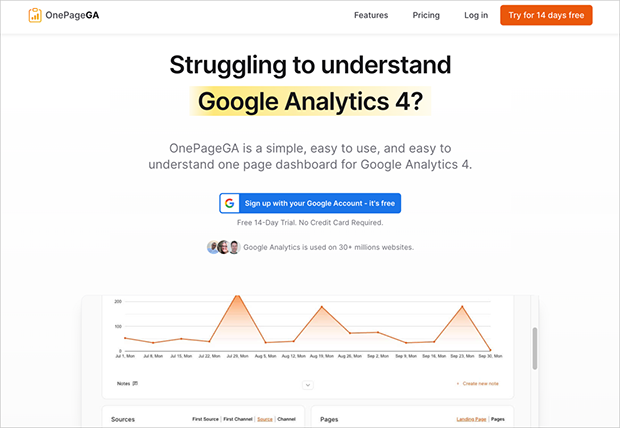
OnePageGA is a simple dashboard that connects to your Google Analytics account. It shows your top traffic sources, landing pages, and conversions in one place. You can filter by “organic” to quickly see which content is bringing in search traffic.
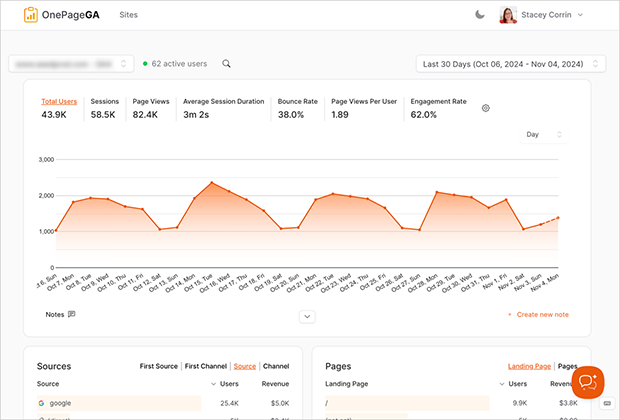
For help with this, see my guide on how to find top converting traffic sources in GA4.
2. Fix SEO Fundamentals First
I used to think publishing good content was enough.
But I’ve learned that even the best post won’t bring in traffic if Google can’t find it or understand what it’s about.
So before I focus on new content, I always check the basics.
Make Sure Google Can Index Your Site
The first thing I check is whether my site is actually being indexed.
I’ve accidentally blocked whole sections of my site before thanks to a stray noindex tag or a plugin setting I didn’t notice.
Here’s what I do now:
- Use Google Search Console to inspect a few key URLs
- Make sure they’re listed as indexed
- If they’re not, I check for any noindex settings or robots.txt blocks
- And I always make sure I’ve submitted a sitemap
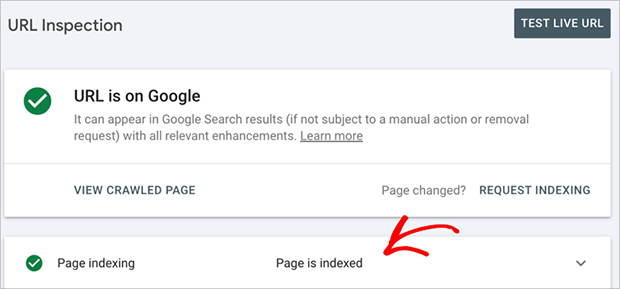
Even one blocked page can be the reason a post isn’t showing up.
Improve Site Speed and Mobile Friendliness
Next, I check how fast my site loads, especially on mobile.
I use PageSpeed Insights or GTmetrix to run a quick test. If it’s slow, it’s usually because of the following reasons:
| Common Issue | How to Fix It |
|---|---|
| Large images | Compress images before uploading using TinyPNG or WebP |
| Too many third-party scripts | Remove unused plugins and external widgets |
| Mobile layout problems | Use responsive themes and increase text size for small screens |
Fixing those issues made a big difference in my bounce rate and rankings.
Optimize On-Page Elements
Once the technical stuff is sorted, I look at the page itself.
For each post I want to rank, I double-check:
- Is the main keyword in the title and first paragraph?
- Am I using proper H1, H2, H3 headings?
- Did I write a helpful meta description that makes someone want to click?
I also add 1–2 links to other helpful posts. We’ll cover more on internal linking later.
These are small changes, but they add up, especially if you’re updating older posts.
3. Create Content People Are Searching For
Good content isn’t enough if no one’s looking for it.
Instead of guessing what to write, I start by finding real questions people are already searching for. Then I build my content around those.
Target Long-Tail, Low-Competition Keywords
A keyword is just the word or phrase someone types into Google.
If you write a blog post called “How to Start a Podcast” and someone searches for that exact phrase, that’s your target keyword.
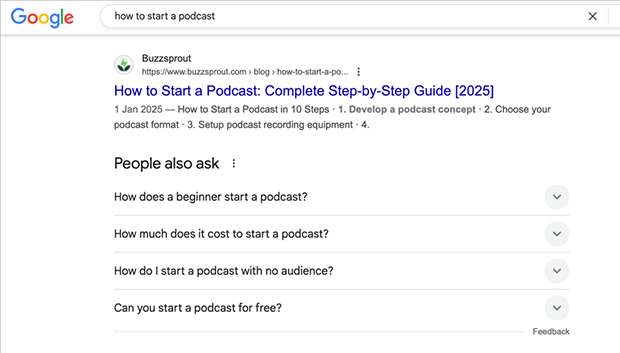
The trick is choosing the right ones. You don’t necessarily need those with the most search traffic, but the most realistic.
That’s why I focus on long-tail keywords. These are longer, more specific phrases like:
- “best podcast mic for beginners”
- “how to promote a podcast without social media”
They don’t get huge search volume, but they’re easier to rank for and attract readers who are ready to take action.
I usually find them through:
- Google Autocomplete
- The “People Also Ask” box
- Keyword research tools like LowFruits which help spot easy wins
Use Helpful, Searchable Formats
The way you structure your content matters just as much as the topic.
I’ve had the best results with how-to guides, tutorials, checklists, and simple comparisons. These formats line up with how people actually search for help.
Instead of guessing, I ask: Would someone type this into Google? If the answer is yes, that’s a format worth using.
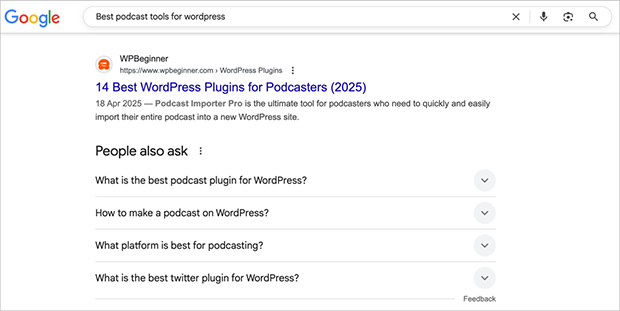
Clear, direct formats also make your content easier to scan and more likely to show up in AI search results.
Focus on Evergreen Topics
Some posts bring in traffic for a week. Others keep working for years. That’s the power of evergreen content, which are topics that stay useful over time.
Instead of chasing news or trends, I write about things people always need help with. For example:
- How to track website visitors
- What bounce rate means
- How to set up basic SEO
It pays off. According to Parse.ly, over half of the top 100 websites get more than 5% of their page views from evergreen content.
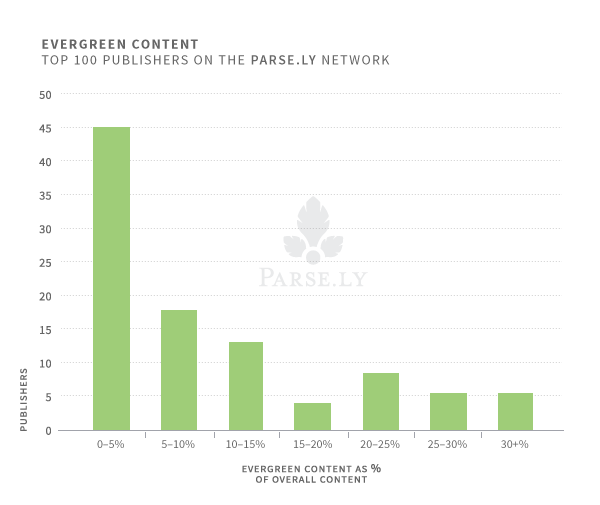
It’s these kinds of posts that build steady traffic and are easier to update when things change.
4. Improve Underperforming Content
Sometimes the fastest way to get more search traffic isn’t by writing something new. It’s by fixing something that’s almost working.
I check for pages that are showing up in search but not quite making it to the top results. A few small changes can often make a big difference.
Find Pages Ranking on Page 2
I open Google Search Console and sort my pages by impressions and average position.
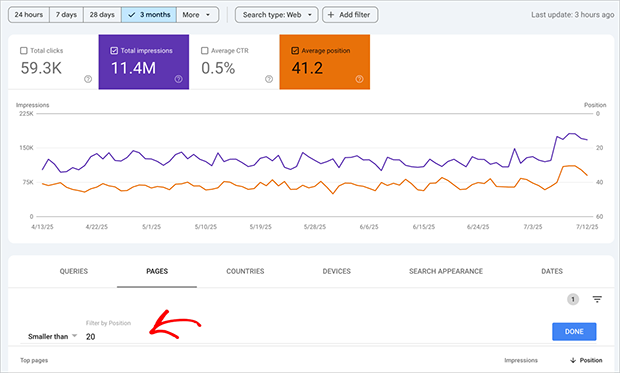
Then I look for pages that:
- Are ranking between positions 6 and 20
- Have decent search volume
- Have a low click-through rate (CTR)
These are the easiest wins. They’re already showing up in search, just not high enough to get real traffic.
Once I’ve found a few, I pick one to update and improve.
Refresh and Expand the Content
When a post is close to ranking well, small updates can push it over the line.
I usually start by reading through the whole thing with fresh eyes. If something feels thin, outdated, or hard to follow, I fix it.
Here’s what I often add:
- Missing subtopics or steps the reader might expect
- A short FAQ section with real questions from search
- Updated stats or clearer examples
If the intro is weak, I rewrite it. If the formatting is dense, I break it up with headings and bullet points. I also make sure the content matches what people are actually searching for today, not what they needed two years ago.
Google’s People Also Ask section is a great place to learn what people are already asking questions about:
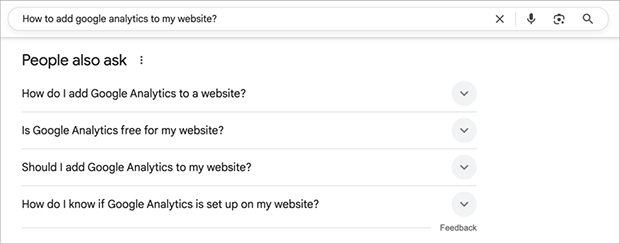
5. Build High-Quality Backlinks
Backlinks are still one of the strongest signals Google looks at for ranking your content.
Studies show that pages ranking on the first page of Google typically have significantly more backlinks than those on page two or beyond. According to one analysis, the top-ranking page usually has nearly 4 times more backlinks than pages in positions 2 to 10.
To get results, I focus on quality over quantity.
Create Content Worth Linking To
I’ve seen backlinks earned more naturally when I publish things that others find genuinely useful, like:
- A template or checklist
- A simple tool or calculator
- A post with original data or real-world examples
If it helps others do their work better, there’s a good chance they’ll share it or link to it in their own content.
Do Outreach or Guest Posting
Sometimes good content needs a little nudge.
If I publish something link-worthy, I’ll send it to a few people who might genuinely find it helpful. For example, bloggers, newsletter writers, or site owners in my niche.
I also write guest posts or submit expert comments when I can. Not the spammy kind, but real articles for sites I read myself. It’s a win-win: they get free, useful content, and I get a link back to something relevant on my site.
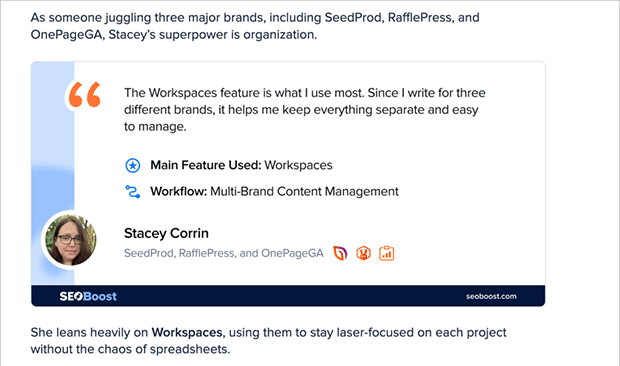
I don’t push my homepage or sales pages. I usually link to a supporting blog post that adds context.
Build a Strong Internal Link Network
Not every link has to come from another site. The ones you add inside your own content matter too.
I make it a habit to link from older posts to newer ones and from high-traffic pages to ones that need a boost. It helps Google crawl my site better and gives readers more ways to explore related topics.
When adding internal links, I focus on:
- Link from older content to newer or underperforming pages
- Use clear, descriptive anchor text
- Link between posts on similar topics
It’s simple, but it works, and it’s completely in your control.
Optimize for AI Search Visibility
Search is changing fast. Tools like Google’s AI Overviews are pulling answers straight from content and showing them in the results.
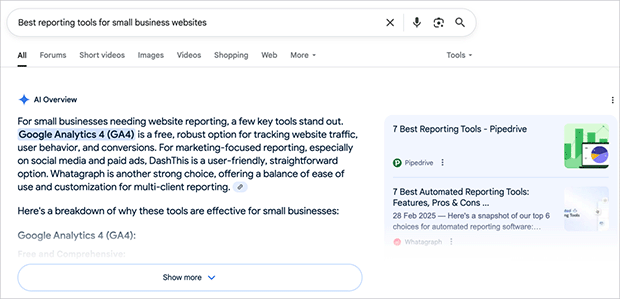
That means it’s not just about ranking anymore. Your content needs to be easy for AI tools to understand and pull from.
Here’s how I format my posts so they actually show up in these new search features.
Use Clear, Descriptive Headings
I write every heading like it could stand alone.
That means I skip vague phrases like “More tips” or “Next steps”. Instead, I use headings that sound like real search queries:
- What is organic search traffic?
- How to fix bounce rate in GA4
- Best reporting tools for small business websites
Clear headings help readers scan faster and help AI tools find the exact part of your content to show.
Start Sections with Summary Answers
Right after each heading, I try to include a short, clear answer, like I’m writing a response for a search snippet.
Think of it as the takeaway in one or two sentences. Then I expand below if needed.
For example:
What is bounce rate in GA4?
Bounce rate in GA4 is the percentage of sessions that lasted less than 10 seconds and had no conversion or second page view.
That kind of clarity helps your content get picked up in AI Overviews and makes it easier for real people to get what they came for.
Use Chunked, Structured Formatting
AI tools (and human readers) don’t do well with giant walls of text.
So I break my content into small, self-contained chunks. Each section covers one idea, with clear headings, short paragraphs, and bullet points when they help.
This kind of formatting also increases the chances your content will be pulled into featured snippets or AI summaries.
Boost Engagement and Clarity
Once people find your content, the next challenge is keeping them there.
If someone lands on your post and bounces right away, that can hurt your rankings over time. So I focus on keeping readers engaged and making sure the content actually delivers on what they came for.
Keep Readers on the Page
Every section needs a strong opening, a clear takeaway, and a reason to keep reading.
I always:
- Start with a quick summary that answers the main question
- Link to deeper content when someone wants more detail
- Check that the post fully answers what the headline promised
If the page feels useful and easy to navigate, people stick around and that sends the right signals to search engines.
Use Visual Aids and Tables
People process visuals faster than text. I use charts, tables, and screenshots whenever they help explain something more clearly.
For example:
- A table comparing bounce rate vs engagement rate
- A screenshot showing where to find organic traffic in GA4
- A callout box summarizing next steps
Just make sure visuals are actually helpful. For example, I avoid decorative images and focus on things that add clarity or make a process easier to follow.
Tables should always be built in real HTML, not as images. That way, AI tools and screen readers can understand them too.
Reduce Bounce Rate with Better UX
If people land on your site and leave right away, that’s a signal something isn’t working.
I’ve found that bounce rate often improves with a few simple UX fixes:
- Clear navigation
- Fast load times
- No annoying popups or autoplay videos
- Mobile-friendly layout
In GA4, bounce rate is calculated differently than in Universal Analytics. It now means someone visited your site but didn’t stay at least 10 seconds or engage.
If you’re not sure where to find it, here’s my guide on how to find bounce rate in GA4.
Track What’s Working With Better Reports
If you’re putting effort into growing your organic traffic, you need to know what’s actually working.
I check my reports regularly to see which pages are bringing in search traffic, where people are landing, and what leads to conversions.
Use GA4 to Track Organic Landing Pages
In GA4, you can track which pages are bringing in organic traffic by going to:
- Go to Reports » Engagement » Landing page
- At the top, click Add comparison
- Under Dimension, select Session source / medium
- For the value, enter google / organic
- Click Apply
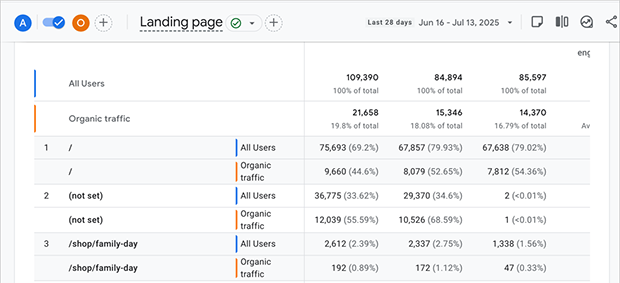
This shows you which pages people are entering your site through and how those sessions perform.
Now, look for patterns. Are certain topics converting better? Are some pages getting traffic but no engagement?
Use OnePageGA for Easier Tracking
GA4 can be powerful, but it’s not always easy to use. That’s why I use OnePageGA to simplify things.
It connects to your Google Analytics account and shows your key metrics in one clean dashboard.
I can:
- Filter for organic traffic
- See top landing pages, bounce rate, and conversions
- Spot trends and drops without digging through menus
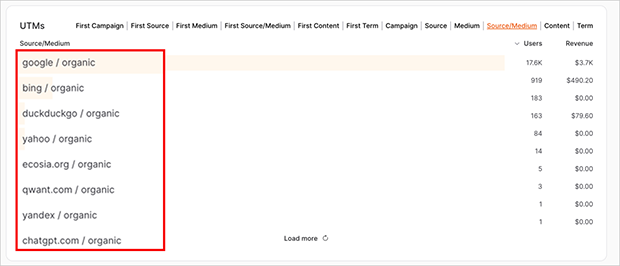
It saves me time and helps me catch what’s working, or not, before it becomes a bigger problem.
Set Up Event Tracking
To understand what’s working, I track what people actually do, not just whether they visited.
In GA4, you can track:
| Event Type | Why It Matters |
|---|---|
| Form submissions | Tracks leads or inquiries |
| Button clicks | Shows interest in key actions (e.g. pricing, signup) |
| Scroll depth | Measures content engagement |
| File downloads | Useful for tracking guides, templates, or PDFs |
These give you a better sense of what content leads to action, not just views.
You can set up events manually in GA4, or use connected tools like Tag Manager or OnePageGA’s simplified dashboard. For a breakdown of options, see my guide on types of events in GA4.
FAQs About Organic Search Traffic
How can I increase organic traffic fast?
Start by updating pages that already rank between positions 6 and 20 in Google. Small improvements to those can lead to fast wins. Then focus on long-tail keywords with low competition.
What’s the best way to format for AI search?
Use clear headings, short summary answers, bullet points, and tables. Keep each section focused and easy to scan.
How do I track organic traffic in GA4?
Go to Reports » Acquisition » Traffic Acquisition and filter by Organic Search. For a faster overview, use OnePageGA to see organic sources, top pages, and conversions in one view.
Does internal linking help SEO?
Yes. Linking between related posts helps Google understand your site structure and can boost rankings for those pages.
Make Organic Growth Easier to Track
Growing your organic search traffic takes time, but the steps in this guide actually work, especially if you stay consistent.
If you want a faster way to see what’s working, OnePageGA gives you clear, simple reports that show your top sources, landing pages, and conversions without the GA4 mess.
You might also find these guides helpful for growing your website:
- How to Find Average Session Duration in Google Analytics
- Content Marketing Metrics That Matter
- Simple Google Analytics Reports
If you have questions or want to join the conversation, you can also find us on X and Facebook.